4. Getting Started
4.1 Initial Setup
Before you can create a batch, a printer has to be defined. In order to do so, click “Resources” in the top bar, followed by “Printers”.
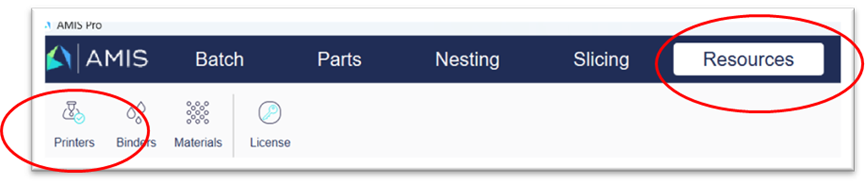
Note: not defining a printer will result in an error when creating a batch.
A pop-up window will open, allowing you to enter all details for the printer for which you wish to prepare a batch. The printer settings will be saved for the current work, and for future batches – also after closing the program. At any time, before starting a new batch, the printer settings can be adapted.
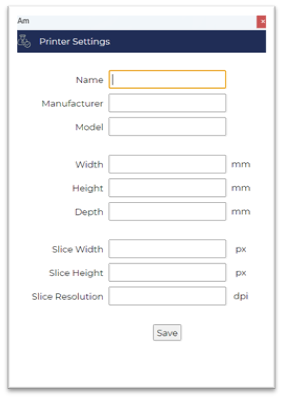
Note: the “save” button underneath the printer pop-up window will save your entered data, but the window itself may not close. You can close the window manually by clicking the “x” in the right top corner of the window.
Note: it is not possible to change the printer settings after creating a batch. If the printer settings need to be changed, a restart of AMIS Pro is required.